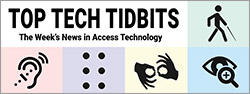↵ NEWS
Review: Activator: The First Fully Integrated iPhone Braille Solution By Donna Goodin, Top Tech Tidbits Reader
Released: 1/5/2024
Author: Donna Goodin, Reader, Top Tech Tidbits

Reader (Donna Goodin): I have just spent the last two weeks demoing the Activator braille display. It was an interesting, sometimes challenging experience, so I offer my impressions for anyone else who may be considering this device.
There is a lot to love about this display. Unfortunately, there were also some things not to love. I'll start with the positives.
The form factor is amazingly streamline, especially given all that it contains. It is slightly bigger than the braille displays most of us are used to, but in large part, that is because the back portion contains the folding qwerty keyboard. On the right side is the magnetic strip, used for connecting the smart dock. On the left, farthest from you, is the USB port for connecting it to a computer. In front of that, closer to you, is the on/off switch. A long press of this button turns the unit on and off, while a short press cycles it between menu, Smartdock, and USB modes. On either end of the top of the device are three buttons. The top and bottom buttons are up/down buttons, while the right middle button is Enter, and the left middle button is back. These buttons are all small, so the middle buttons—Enter and Back—are identified with a raised line. Starting in the front of the unit are the concave braille cells, as you would expect. Behind those is the Perkins keyboard. The one unique thing about this keyboard is that there are actually three space bars, two below the braille keys, and one in between the two groups of four. Behind that is the qwerty keyboard. All you have to do to use the qwerty keyboard is fold it back. One of many nice touches HelpTech added is that on the back of the qwerty keyboard there are little feet on each side, with a small rubber strip on the bottom that you can pull out to help keep the device stable. They recommend that you not use the qwerty keyboard in your lap, but I did with no problems. You just have to put the feet down, and position your legs so that they support the device, or use a lap desk. The qwerty keyboard was comfortable to use, but you do have to stretch to reach it, sort of like you do on many laptops, except it's a slightly bigger stretch. The newer units are going to be shipping with a quieter keyboard, so at this time I can't say anything about what it is like to type on, as that will not be the same for anyone who purchases a device moving forward.
The concave braille cells, in conjunction with the ATC (Active Tactile Control) make reading very comfortable. In my experience the ATC technology works quite well, though it worked best when I read with one hand rather than two.
The Activator also worked very well as a display when paired with my Mac and my PC. I tested with JAWS on my PC, and on the Mac with Voiceover. There is no need to install drivers in either use case, you simply plug it in and it is detected. You can, of course, also pair it via Bluetooth with PC, Mac, or phone. In addition, it works as external storage on the Mac, and on some PCs. (The one problem connecting it to the Mac as external storage is that the Mac will dump a bunch of junk files on the Activator. That results in a No Disk Room error, so I had to delete the junk files and reboot the unit in order to use it after transferring files. Kind of a pain, but you can transfer files that way, if you don't mind the cleanup.) It did not work for me as external storage on Windows, more on that later.
Now for the best part, the interface with the iPhone. It is AMAZING! You slide the phone into the dock, connect the dock via the magnetic strip, and you have one device that is essentially an iPhone with braille and the keyboard of your choice. You can access all your apps and files, and you can move files back and forth from the Phone to the Activator. There's also a shortcut on the Activator that you can use to access the apps you use most often. The HelpTech+ app really is very slick. It offers a curated news feed that allows you to get news from your preferred feeds onto the Activator. There's a feature that allows the user to create a voice recording, which is then converted to text which you can either work with on the display or paste into an edit field on your phone. The only drawback, and this won't be a problem for everyone, is that in this configuration, it isn't very portable. The magnetic strip can't support the dock and iPhone all by itself, so you have to have it on a table or in your lap. You could pick the whole thing up and move it, you'd just need to make sure to support the dock.
For those of you in the US, the HelpTech dealer here is Dream Vision, and they are *fabulous to work with. The owner, Damian Pickering was great. Their tech support is provided by Mike Tindall, who many of you may remember from the old days of Freedom Scientific or HIMS. He was extremely generous with his time and support, even though I was only demoing the device.
Now for the minuses. The only USB-C port on the device is used to connect it as a braille display. There is no option to connect a thumb drive on the unit. There is one on the SmartDock, and you can use it to transfer files, but in my personal opinion, there are situations where being able to transfer files directly from a thumb drive without having to put together the whole device/dock/phone ensemble would be handy.
Another huge minus is that currently the only way to update the firmware is via HelpTech's HTUpdate application. That app only runs on a PC, so the only way to update the unit is by connecting it to a PC. Those who only own a Mac would have no way to update the device. I'm told that there is an alternate method of updating under development that will use the HelpTech+ app and the iPhone. But it is not available yet. In my case, the same USB issue that prevents my PC from seeing the device as external storage also keeps HTUpdate from running, which left me with no way to update to the most recent firmware. It is my view that HelpTech needs to abandon HTCOM and HTUpdate. I find it both ironic and flawed that a device that is so clearly intended to be used with an iPhone keeps the user tied to Windows and to a PC. It seems to me that having the option to update on board the device would be a far better approach. However, HTCom and HTUpdate have been hallmarks of HelpTech products for a long time, so it seems unlikely that that will change.
It should be evident by now that the central premise of the Activator is that it gets its brawn and brains from the iPhone. This makes a ton of sense. The iPhone is far cheaper to upgrade, and much more powerful than any braille display. By making the iPhone the power center, HelpTech is able to deliver a much more powerful and flexible display to the end user. But we all know that there are situations, such as travel, where hooking all that up just isn't feasible. With that in mind, the firmware that supports the unit as a stand-alone device for reading and such is not as robust as I would wish. Below are a few features that would be on my wish list.
There is no file Manager on the Activator. When you open the Editor app, you are taken into a list of all files the Editor can open. You press on the one you want, and then have to choose between a bunch of options, New, Edit, View and so on. That's OK if you only have a few files on the unit, but if you store as many books on your display as I do, that list will get very long, very quickly.
There is also no way to close a file but stay in the editor. To exit, you have to back out of the file, and that takes you all the way back to the main menu. Then to go back into a file, you have to start the whole process all over again.
I also wish there were more shortcut keys. For example, I often find it useful to be able to check the time while in a file. To do that, you have to exit the Editor, open the Clock, and press Enter on Display time. You then exit the clock, go back into the editor, and reopen your file. The same is true for checking battery level. You have to exit the Editor, type I for Info, B for battery, then press enter. Then to go back to your file, you back out of the battery info, and repeat the process I described above to go back into your file in the editor.
These are small things, but they make overall use of the Activator as a stand-alone device a little more cumbersome.
Lastly, as I wrote in December, the question of what happens when the iPhone transitions to USB-C is an important one to consider. HelpTech is addressing it, but there are still some unknowns. The new dock is being developed, but at the time of this writing, no information — including the price of a new dock — is yet available. So, anyone who purchases now will have to figure out how they want to deal with that transition.
This last leads me to one final, but important point. HelpTech really seems to be actively working on developing this product. While I had the demo, a new firmware upgrade was released. That upgrade allows users to import PDF and Docx files onto the Activator, which as I understand it, then converts the document to a txt file. It would not surprise me at all if a year from now, I would be writing a very different review.
Now for a cautionary note, applicable to anyone who deals with Windows 11. As I've mentioned I wasn't able to get the PC software that accompanies the Activator to work, and I was unable to get the Activator to function as a mass storage device. All of us—me and the US dealer Dream Vision thought it was a problem with my USB not working properly. We've been trying to troubleshoot these issues for nearly three weeks with no luck. Finally, I broke down and called the Microsoft Accessibility Help Desk. I was on the phone with one of their techs for nearly an hour, and we got nowhere. The ticket was escalated. The following day I heard back from Microsoft. Turns out my problems were the result of a known issue with USB and Windows 11. The only solution? Wait for Microsoft to release a fix. I'm writing this paragraph because it's relevant to the Activator, but also to caution anyone who might be contemplating upgrading to Windows 11 to weigh the advantages and disadvantages of doing so. The issue impacts a number of USB uses, not just Braille displays, so you could find yourself unable to access some peripheral that you can still use under Windows 10. In my experience, it seems to primarily impact external storage devices other than thumb drives. That includes storage on braille displays, and portable disk drives.
To sum up, it's a very promising device, but right now there are a lot of aspects of it that are up in the air. Moreover, anyone who purchases the unit now will receive a unit with the newer keyboard and the latest firmware. Those things alone will mean your experience will differ from mine. I was also testing for myself, not for the blind community at large. That's a long way of saying your mileage may vary.
Donna Goodin
Reader
Top Tech Tidbits 🌐
The Week's News in Access Technology
Website | Email | Subscribe (Free) | Subscribe (Premium) | Donate | Sponsor | Store | Facebook | X (Formerly Twitter) | Mastodon | LinkedIn | YouTube | RSS | Search | Archive | Publisher
Information provided by Top Tech Tidbits, the world's #1 online resource for current news and trends in access technology. Learn more today at: https://toptechtidbits.com.