↵ NEWS
ZoomText Power Tip: How To Use Live Text View To Improve Your Reading Experience
Released: 4/3/2025
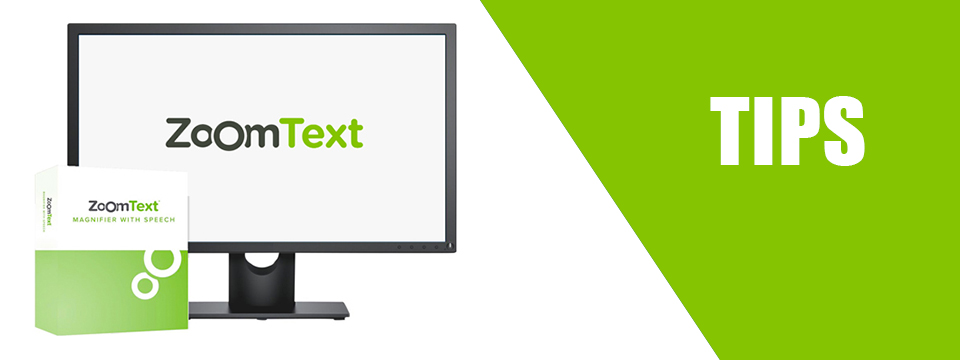
Live Text View is a ZoomText screen magnifier feature that improves the readability of on-screen text in web browsers and other applications. It displays a continuous line of clear, easy-to-read text across the top or bottom of the screen, showing content from the cursor, mouse pointer, or focus location as you navigate documents, emails, and web pages. This content displays in a window known as the Live Text View, where you can customize the font, size, and color contrast to match your reading preferences.
For example, use Live Text View to read text that uses decorative fonts and italic styles. While these styles work well for calling attention to the text, they can be difficult to read. Live Text View makes this text readable in the view window.
1.) In the ZoomText or Fusion menu, choose Help, then Early Adopter Program.
2.) Select the Live Text View check box.
3.) Click OK and restart the software.
Check out this Live Text View video on YouTube from Freedom Scientific Training.
This Tip Brought To You By: Freedom Scientific
|
|
To learn more visit the Freedom Scientific website, join the JAWS Software f/t Blind Club on Clubhouse, follow @FreedomSci on Twitter or Facebook, ask your smart speaker to play the Freedom Scientific Training Podcast or subscribe to the Freedom Scientific Training YouTube Channel. |
Information provided by Top Tech Tidbits, the world's #1 online resource for current news and trends in access technology. Learn more today at: https://toptechtidbits.com.
