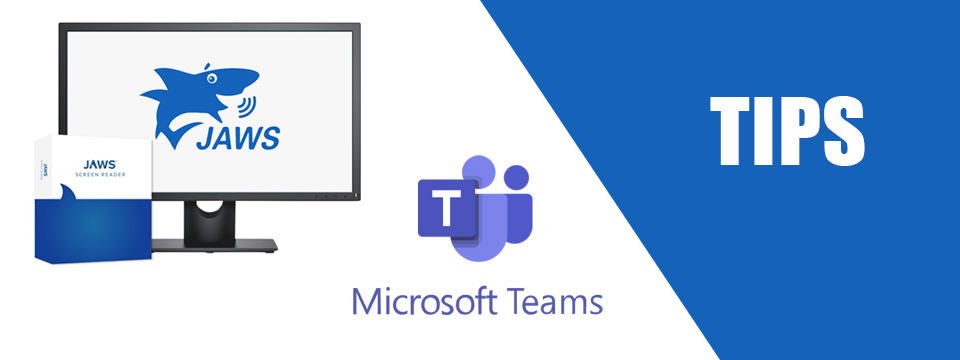↵ NEWS
JAWS with Microsoft Teams Power Tip: Sending and Receiving Chats with JAWS
Released: 3/18/2021
Share to Facebook
Using the Chat feature of Microsoft Teams is one of the easiest features built into Teams.
Sending a Chat
• Press CTRL+N from anywhere to start chatting.
• Type in the name of the person and Teams will start filtering.
• Press ENTER on the name of the person and JAWS will tell you to either press ENTER to start the chat or type another name.
• Once you have added the people you want in the chat you will hear JAWS say "Type a new message, editing edit".
• You can now press INSERT+T to read the title and check the status of the person you are sending the chat to.
➜ This is a feature in the JAWS and Fusion 2021 February release.
➜ You can only check the availability of a single person with INSERT+T .
• Type in your message and press ENTER.
• Your focus will return to the edit field.
• Press SHIFT+TAB to review the messages in the chat.
• From the edit field you can press TAB to see other options like adding attachments, formatting the chat, etc.
• From in the chat you can SHIFT+TAB to call the person or group, pop out the chat to a separate window, view files in the chat, etc.
Note: Both Teams and JAWS have additional keystrokes from within the chat application. Examples are: CTRL+SHIFT+C to call the chat participants, INSERT+F8 for a list of buttons, ALT+2 for a list of files, etc. Use INSERT+H for JAWS hotkeys and CTRL+. (period) for Teams keystrokes. You will need to toggle on the Virtual Cursor with INSERT+Z when viewing Teams keystrokes.
The Power of JAWS!
This Tip Brought To You By: Freedom Scientific
|
|
To learn more visit the Freedom Scientific website, join the JAWS Software f/t Blind Club on Clubhouse, follow @FreedomSci on Twitter or Facebook, ask your smart speaker to play the Freedom Scientific Training Podcast or subscribe to the Freedom Scientific Training YouTube Channel. |