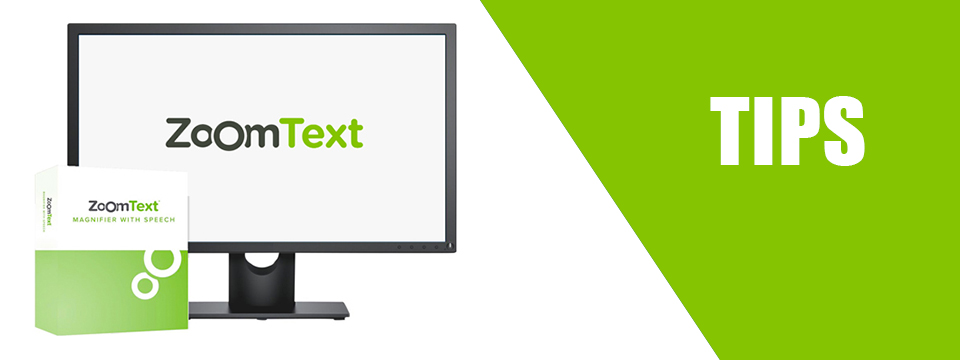↵ NEWS
ZoomText Power Tip: Three Ways to Zoom In and Out
Released: 2/25/2021
Share to Facebook
To zoom in and out using the Keyboard:
➜ Hold down the CAPS LOCK key and press the UP ARROW to zoom in and the DOWN ARROW to zoom out.
To zoom in and out using the Mouse Wheel:
➜ Hold down the CAPS LOCK and SHIFT keys and roll the mouse wheel forward to zoom in and backward to zoom out.
To zoom in and out using the Voice Assistant:
1.) Activate the Voice Assistant by saying the wake word "Zoomy" or pressing the Voice Assistant Hotkey: CAPS LOCK + ALT + SPACEBAR. A short audible notification will confirm that the assistant is active. A visual indicator will also appear on the screen.
2.) With the Voice Assistant activated, say one of the following commands to zoom in or zoom out:
"Zoom in" or "Zoom out"
"Bigger" or "Smaller"
"Increase zoom level" or "Decrease zoom level"
"Increase magnification" or "Decrease magnification"
You can also zoom directly to any zoom level by saying "Zoom" and the desired zoom level. For example, say "Zoom, 4".
These features are also available in Fusion.
The Power of ZoomText!
This Tip Brought To You By: Freedom Scientific
|
|
To learn more visit the Freedom Scientific website, join the JAWS Software f/t Blind Club on Clubhouse, follow @FreedomSci on Twitter or Facebook, ask your smart speaker to play the Freedom Scientific Training Podcast or subscribe to the Freedom Scientific Training YouTube Channel. |