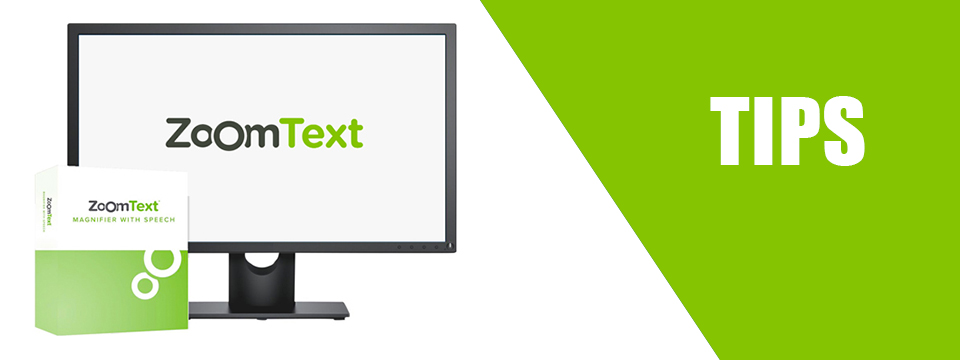↵ NEWS
ZoomText Power Tip: Zoom In and Out Faster with Favorite Zoom Levels
Released: 3/4/2021
Share to Facebook
Suppose that you only use levels 2, 4, 6 and 12.
To zoom between these levels you must step through the in-between levels.
Using Favorite Zoom Levels, you can turn off the levels you don't use, so that only the levels you do use are active.
Now you can zoom in and out between your favorite zoom levels with fewer commands:
1. On the Magnifier toolbar tab, select the Zoom Windows button (the button in the lower-right corner of the Zoom Windows group). The Zoom Windows Settings dialog box will open.
2. Select the Magnification tab.
3. In the "Use these zoom levels" combo box, choose "Favorite Zoom Levels Only".
4. In the Favorite Zoom Levels" list box, check the levels you want to use and uncheck the levels you do not want to use.
5. Click OK.
6. Now, try out any of the keyboard, mouse or voice commands for zooming in and out.
These features are also available in Fusion.
The Power of ZoomText!
This Tip Brought To You By: Freedom Scientific
|
|
To learn more visit the Freedom Scientific website, join the JAWS Software f/t Blind Club on Clubhouse, follow @FreedomSci on Twitter or Facebook, ask your smart speaker to play the Freedom Scientific Training Podcast or subscribe to the Freedom Scientific Training YouTube Channel. |