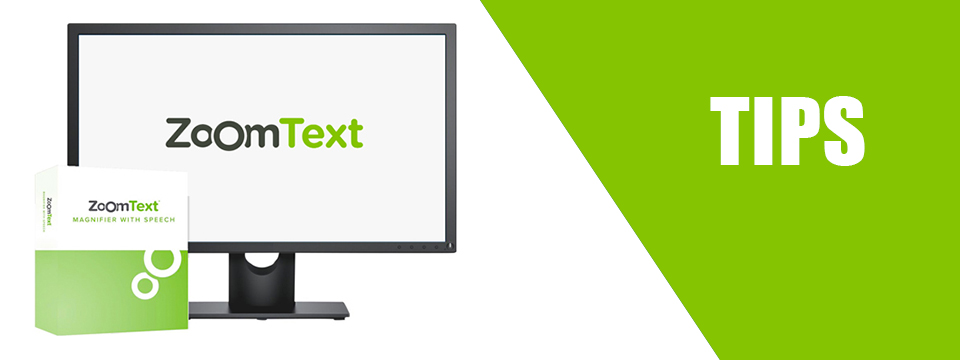↵ NEWS
ZoomText Power Tip: Seeing Two Places at One Time
Released: 3/11/2021
Share to Facebook
Every ZoomText user has wished that the magnified view could be in two places at the same time, so that you can keep one object in view, such as the clock or status bar, while you simultaneously look around and work in other areas. You can do this with ZoomText's Freeze View, which displays a selected area in a picture-in-picture-like window.
To set up a new Freeze View
1. Set zoom window type to full.
2. Press CAPS LOCK + N to create a New Freeze View.
3. Move the mouse to bring the area you want to freeze into view.
4. Hold down the left mouse button and drag to select the desired area, then release the mouse button. The Freeze View window will appear with sizing handles on the frame.
5. To resize the window, drag the handles. To move the window, drag inside the window. To scroll the contents of the window, hold down the CTRL key and drag inside the window.
6. When you are done adjusting the Freeze View, press ESCAPE or right-click to exit the Freeze Tool.
To enable and disable the Freeze View
Press CAPS LOCK + E.
These features are also available in Fusion.
The Power of ZoomText!
This Tip Brought To You By: Freedom Scientific
|
|
To learn more visit the Freedom Scientific website, join the JAWS Software f/t Blind Club on Clubhouse, follow @FreedomSci on Twitter or Facebook, ask your smart speaker to play the Freedom Scientific Training Podcast or subscribe to the Freedom Scientific Training YouTube Channel. |