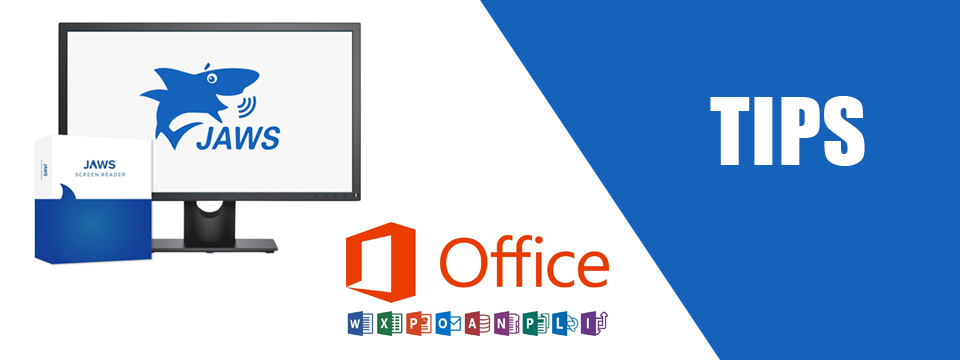↵ NEWS
JAWS with Microsoft Office Power Tip: How To Create A To-Do Task In Outlook
Released: 9/29/2022
Share to Facebook
Outlook includes a Tasks feature that enables you to create To-Do items.
1.) To navigate to the Tasks folder, press CTRL+4 on the Number Row. Alternatively, press CTRL+Y to access the list of folders, and press T until you locate Tasks.
2.) Press ENTER to navigate to that folder.
3.) Navigate your list of tasks using the ARROW keys like you do in all other Outlook folders.
4.) Press CTRL+N to create a new task and navigate the dialog using your TAB and ARROW keys.
5.) After entering information about the task, press ALT+S to save it.
6.) Press SHIFT+F10 or the APPLICATIONS key on a task to access the context menu where you can mark a task as complete, assign it, etc.
Note: You can also create a new task from any folder by pressing CTRL+SHIFT+K.
The Power of JAWS!
This Tip Brought To You By: Freedom Scientific
|
|
To learn more visit the Freedom Scientific website, join the JAWS Software f/t Blind Club on Clubhouse, follow @FreedomSci on Twitter or Facebook, ask your smart speaker to play the Freedom Scientific Training Podcast or subscribe to the Freedom Scientific Training YouTube Channel. |