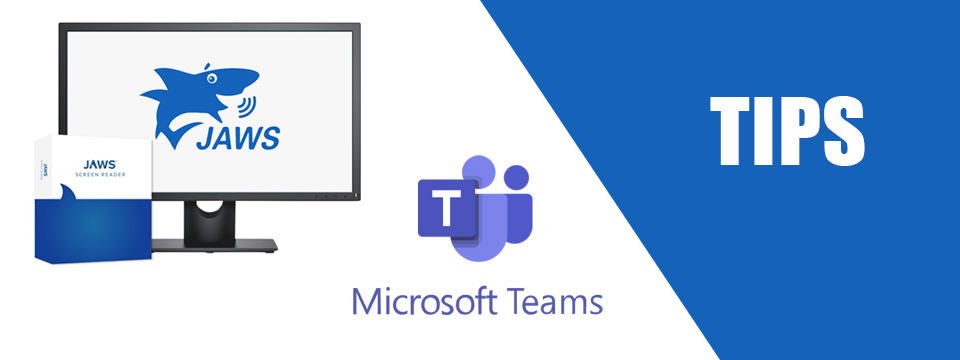↵ NEWS
JAWS with Microsoft Teams Power Tip: Opening a File Using the Files Section of Microsoft Teams
Released: 3/11/2021
Share to Facebook
Teams has a Files app which allows you to see any file you have access to within Teams.
• Press CTRL+6 to move focus to the Files app.
• JAWS will announce "Files List Grid" followed by the most recent file you have accessed.
• You will be placed in a list of recent files.
• You can use UP and DOWN ARROW keys to select a file.
• Use the APPLICATIONS KEY or SHIFT+F10 to open the context menu.
• Use DOWN ARROW key and select "Open in Desktop App" with ENTER.
• The file will be opened in the app specified by the file.
• Make any changes and use ALT+F4 to exit the file.
You can also view all files in Microsoft Teams or downloaded files.
• Press ALT+1 for Recent files.
• Press ALT+2 for all Teams files.
• Press ALT+3 for downloaded files.
Use CTRL+F6 after you have chosen recent, all or downloaded files to return to the list of files.
Notes:
• If you accidently open the file in the Teams application you can press ALT+LEFT ARROW to exit the file.
• Some of these commands listed in this tip are JAWS specific, use INSERT+H for a list of JAWS commands.
The Power of JAWS!
This Tip Brought To You By: Freedom Scientific
|
|
To learn more visit the Freedom Scientific website, join the JAWS Software f/t Blind Club on Clubhouse, follow @FreedomSci on Twitter or Facebook, ask your smart speaker to play the Freedom Scientific Training Podcast or subscribe to the Freedom Scientific Training YouTube Channel. |