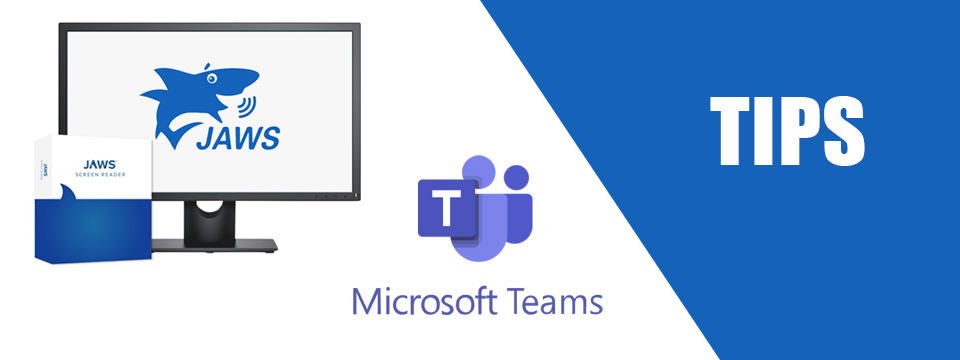↵ NEWS
JAWS for Windows with Microsoft Teams Power Tip: Turn On Control Descriptions in Teams
Released: 2/23/2023
Share to Facebook
When a Teams channel has multiple tabs such as Posts, Files, Wiki, etc., after the second tab, JAWS may announce the number of remaining tabs, but not what they are.
When expanding this collapsed widget, you may only hear the instruction to press ENTER to activate the tab without announcing the tab name.
You can resolve this issue by turning on Control Descriptions in Teams. To do this:
1. While in Teams, press INSERT+NumRow6 to bring up Settings Center.
2. Press TAB once to navigate to the tree view.
3. Press the letter S to locate Speech Verbosity.
4. Press RIGHT ARROW to expand this option.
5. Press DOWN ARROW to locate Verbosity level. Note what level you are using. You will need to know this later.
6. Press DOWN ARROW to locate Configure Verbosity Levels.
7. Press RIGHT ARROW to expand this option.
8. Press DOWN ARROW to locate whichever verbosity level you noted earlier.
9. Press SPACE to open the preferences dialog.
10. Press the letter C to move to Control Descriptions. This is unchecked by default.
11. Press SPACE to check it.
12. Press ENTER to close the preferences dialog.
13. Press ALT+A to apply the change, then close Settings Center.
The Power of JAWS!
This Tip Brought To You By: Freedom Scientific
|
|
To learn more visit the Freedom Scientific website, join the JAWS Software f/t Blind Club on Clubhouse, follow @FreedomSci on Twitter or Facebook, ask your smart speaker to play the Freedom Scientific Training Podcast or subscribe to the Freedom Scientific Training YouTube Channel. |