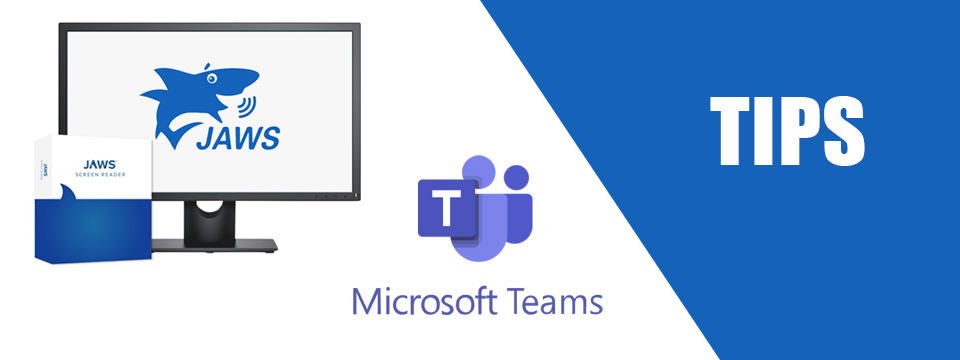↵ NEWS
JAWS for Windows with Microsoft Teams Power Tip: Popping Out A Chat
Released: 5/18/2023
Share to Facebook
Microsoft Teams has a feature just like many other chat applications where you can have a specific chat opened in a separate window.
1.) Move to Chat with CTRL+2.
2.) Open a chat from the lists of active chats by pressing ENTER.
3.) JAWS will say “Type a new message, editing edit“.
4.) Press SHIFT+TAB twice until you hear JAWS say “Pop Out Chat Button”.
5.) Press ENTER.
6.) A new window will open with the same name as the other Teams window.
7.) You can use ALT+TAB to move between the two windows.
Notes:
1.) It is recommended that you switch out of the same chat in the main Teams window to reduce confusion.
2.) ZoomText and Fusion users will have a easier time tracking in this view.
3.) You can close this window without closing Teams.
4.) The window will not be maximized and is not required.
The Power of JAWS!
This Tip Brought To You By: Freedom Scientific
|
|
To learn more visit the Freedom Scientific website, join the JAWS Software f/t Blind Club on Clubhouse, follow @FreedomSci on Twitter or Facebook, ask your smart speaker to play the Freedom Scientific Training Podcast or subscribe to the Freedom Scientific Training YouTube Channel. |