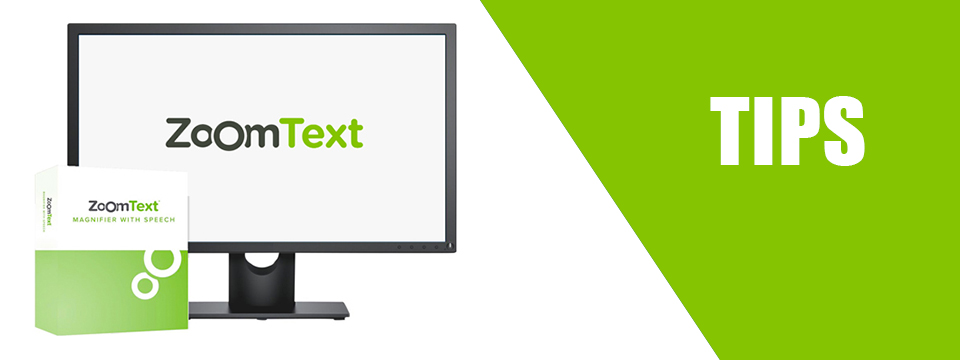↵ NEWS
ZoomText Power Tip: Save and Restore a View with Hotkeys
Released: 4/8/2021
Share to Facebook
When using a screen magnifier, moving the magnified view away from where you are working and then back again is a regular occurrence, such as when moving to a menu or toolbar.
This can also occur when an application or Windows displays a message.
If you work in a low zoom level, finding your way back is easy because you can still see enough of the desktop to know which direction to move.
But when working in higher zoom levels it's easy to drift around before finding your way back.
Well, there is a simple solution for this; ZoomText's Save View and Restore View hotkeys. Here's how they work...
Before you move away from where you are working, press the Save View hotkey: CAPS LOCK + CTRL + PAGE UP.
Then whenever you need to get back to that location, just press the Restore View hotkey: CAPS LOCK + CTRL + PAGE DOWN.
ZoomText will instantly move the magnified view back to the saved location.
This feature is also available in Fusion.
Note: The Save View/Restore View feature saves one location at a time. If you want to save and restore multiple locations, check out ZoomText's Reading Zones feature. We'll cover the Reading Zones feature in a future tip.
The Power of ZoomText!
This Tip Brought To You By: Freedom Scientific
|
|
To learn more visit the Freedom Scientific website, join the JAWS Software f/t Blind Club on Clubhouse, follow @FreedomSci on Twitter or Facebook, ask your smart speaker to play the Freedom Scientific Training Podcast or subscribe to the Freedom Scientific Training YouTube Channel. |