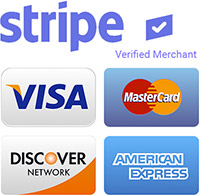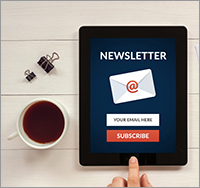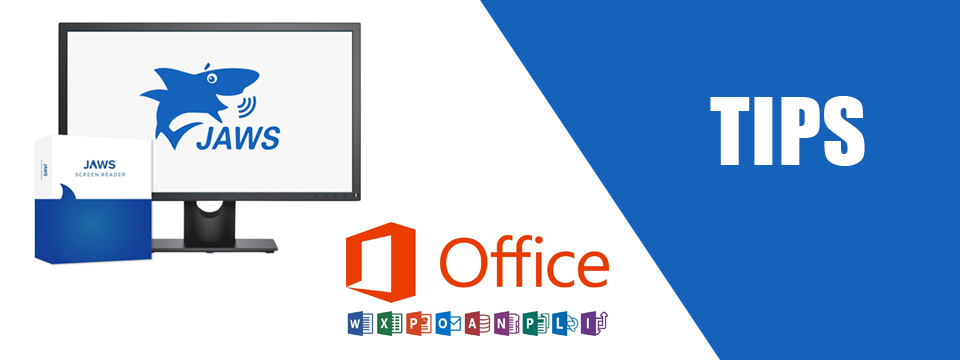↵ NEWS
JAWS with Microsoft Office Power Tip: How To Add A Hyperlink To A Word Document
Released: 9/14/2023
Share to Facebook
You can add a hyperlink by selecting text and inserting a link to a URL.
For example, you may use the words "assistive technology" in a document and link it to a particular site where readers can locate related information.
To add a link, do the following:
1. Open your browser and navigate to the site you want to link.
2. Press ALT+D to navigate to the address bar. The URL should already be selected by default, but if it isn't, press CTRL+A to select the entire URL.
3. Press CTRL+C to copy the URL to your clipboard.
4. Navigate back to your document and locate the text you want to link to the URL.
5. Select this text with CTRL+RIGHT ARROW. This selects one word at a time.
6. Press CTRL+K to open the Insert Hyperlink dialog box.
7. Press CTRL+V to paste the URL into the edit box. You can also type the URL if you know it rather than copying and pasting it.
8. Once the URL is entered in the edit box, press ENTER.
9. The text you selected is linked to the URL and you are returned to your document.
You can choose the type of link to insert.
When in the Insert Hyperlink dialog, press SHIFT+TAB to navigate to the area to select the link type. Choices include:
• Existing file or web page
• Place in this document
• Email address
Choose "Existing file or web page" to add a link to a website. Choose "Place in this document" to link to text or objects in your document, and choose "Email address" to add an email address to the document.
Existing file or web page is selected by default.
The Power of JAWS!
This Tip Brought To You By: Freedom Scientific
|
|
To learn more visit the Freedom Scientific website, join the JAWS Software f/t Blind Club on Clubhouse, follow @FreedomSci on Twitter or Facebook, ask your smart speaker to play the Freedom Scientific Training Podcast or subscribe to the Freedom Scientific Training YouTube Channel. |