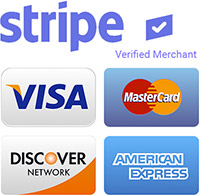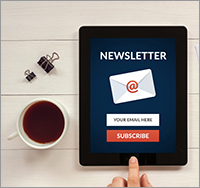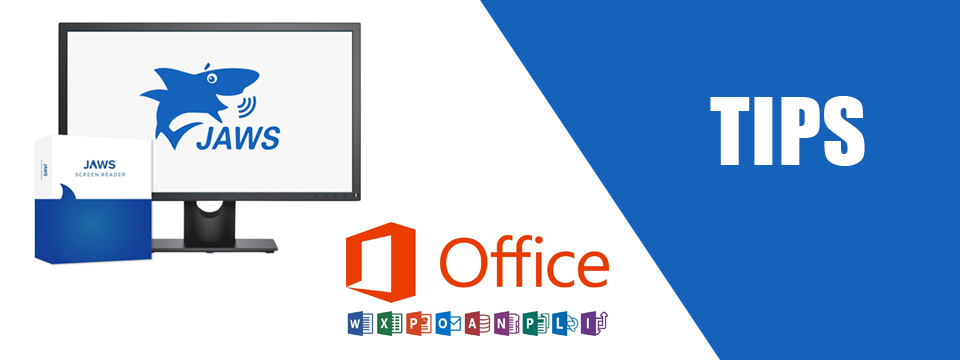↵ NEWS
JAWS with Microsoft Office Power Tip: How To Add Comments To A Word Document
Released: 9/28/2023
Share to Facebook
Comments provide information from reviewers or collaborators without altering the text.
Use them to ask a question or make a suggestion.
To add a comment:
1. Navigate to the location in the document where you want to insert a comment.
2. Select the text you want to comment on by pressing CTRL+SHIFT+RIGHT ARROW.
This selects one word at a time.
This informs the original document creator and anyone else reviewing the document what text your comment refers to, which helps to put it in context.
You can also place the cursor at the desired location, then type the comment.
JAWS will indicate there is a comment at that particular location when reading the line.
3. Press CTRL+ALT+M to open the New Comment box. This area is called the “side track” and is located alongside the page.
Type your comment, then press CTRL+ENTER to post it. Press ESC to return focus to the location where you left off in the document.
Word will save your comment.
The Power of JAWS!
This Tip Brought To You By: Freedom Scientific
|
|
To learn more visit the Freedom Scientific website, join the JAWS Software f/t Blind Club on Clubhouse, follow @FreedomSci on Twitter or Facebook, ask your smart speaker to play the Freedom Scientific Training Podcast or subscribe to the Freedom Scientific Training YouTube Channel. |