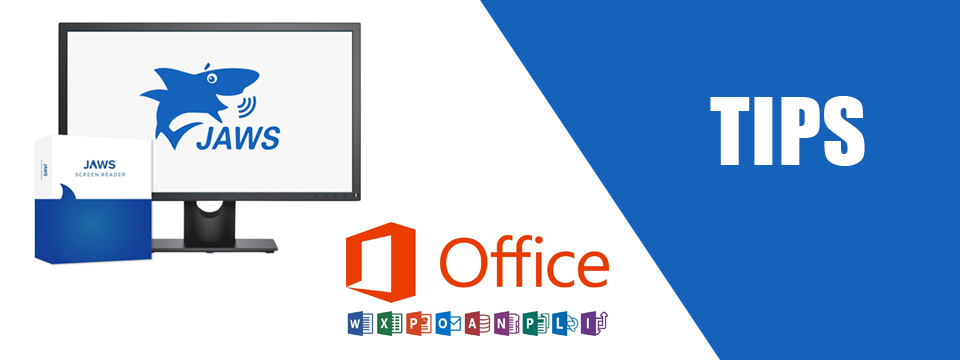↵ NEWS
JAWS with Microsoft Office Power Tip: Turning Off the Backstage Menu
Released: 4/8/2021
Share to Facebook
Have you ever been frustrated when you open Microsoft Word, Excel or PowerPoint and you start in the Backstage Menu? You say to yourself, "I just want to start typing."
How do you know you are in the Backstage Menu in Word? JAWS will say "New List box. Blank document." Once you hear this you have to press ESCAPE to land in a blank document.
Let's change the option in Word to turn this off:
• Open Word and press ESCAPE.
• Press ALT+F to open the menu.
• Press the letter "T" for Options.
• JAWS will say "Word Options Categories List box General."
• Now press ALT+H to move to and change the setting "Show the Start screen when this application starts."
• JAWS will tell you if the option is checked or unchecked.
• Use the SPACEBAR to toggle this option.
• Press ENTER to save this setting.
The Power of JAWS!
This Tip Brought To You By: Freedom Scientific
|
|
To learn more visit the Freedom Scientific website, join the JAWS Software f/t Blind Club on Clubhouse, follow @FreedomSci on Twitter or Facebook, ask your smart speaker to play the Freedom Scientific Training Podcast or subscribe to the Freedom Scientific Training YouTube Channel. |