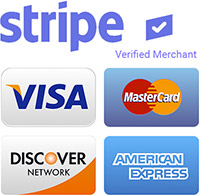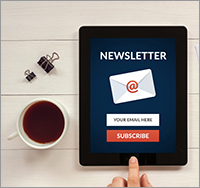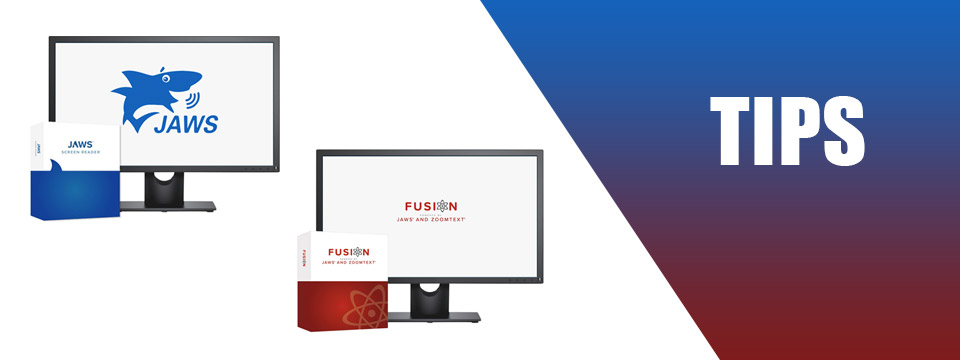↵ NEWS
JAWS and Fusion Power Tip: How To Use The New 'Face in View' Feature in JAWS and Fusion 2024
Released: 11/2/2023
Share to Facebook
Video calls are a standard form of communication in the workplace, in schools, and in personal relationships.
Before joining a video call, you want to make sure your setup is right and the camera is correctly focused on you.
The new Face in View feature in JAWS and Fusion 2024 helps with this by alerting you to key visual details like:
• Centering your face in the view.
• Ensuring you are looking directly at the camera and the lighting is adequate.
• Finding out if there are additional items in the picture.
To activate Face in View, press the layered keystroke, INSERT+SPACE, followed by F, then O.
Once enabled, Face in View continually monitors your face position and the lighting level.
If anything changes, such as tilting your head left or right, or a decrease in brightness, you are automatically alerted.
When focused in the Face in View application window, you can also use TAB or the ARROW keys to review information such as the position of your face in the picture, the current brightness level, and the camera in use.
While Face in View is active, Press INSERT+SPACE, followed by F, then ? (Question Mark) for a list of available commands in the Face In View layer.
This Tip Brought To You By: Freedom Scientific
|
|
To learn more visit the Freedom Scientific website, join the JAWS Software f/t Blind Club on Clubhouse, follow @FreedomSci on Twitter or Facebook, ask your smart speaker to play the Freedom Scientific Training Podcast or subscribe to the Freedom Scientific Training YouTube Channel. |