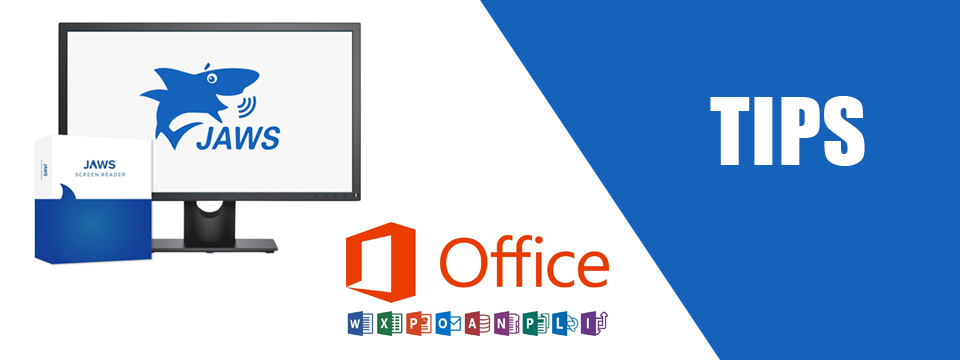↵ NEWS
JAWS with Microsoft Office Power Tip: Using the Search in Microsoft Office
Released: 5/6/2021
Share to Facebook
One of the challenges of using any application is finding the features you want to use. It feels like reaching into a junk drawer in your kitchen and being poked by a thumb tack when you are really looking for a pencil. In the case of an application like Word, you would press the ALT key and then use the arrow keys or the TAB key to explore. This would not be very efficient if you are trying to complete a task.
Let's explore using the Microsoft Office search:
• Open Word.
• Press ALT+Q to go to the search edit.
• JAWS will say "Microsoft Search Edit" and you may hear that Microsoft has suggestions based on your previously used features.
• You could press DOWN ARRROW to move through the recent features or you can type in what you want to search for.
• Type in "table" and then DOWN ARRROW to look at your results.
• Now you can press ENTER on the item you want to choose.
If this item is a common task, you may want to add it to the Quick Access Toolbar with SHIFT+F10 or the APPLICATIONS key. Check out JAWS and Microsoft Office Tip: Using the Quick Access Bar in Microsoft Office to learn more about the Quick Access Bar.
This Tip Brought To You By: Freedom Scientific
|
|
To learn more visit the Freedom Scientific website, join the JAWS Software f/t Blind Club on Clubhouse, follow @FreedomSci on Twitter or Facebook, ask your smart speaker to play the Freedom Scientific Training Podcast or subscribe to the Freedom Scientific Training YouTube Channel. |