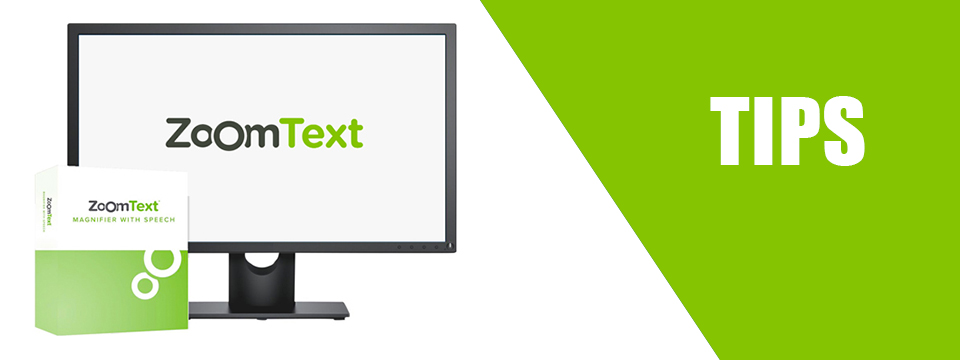↵ NEWS
ZoomText Power Tip: Give ZoomText Magnifier / Reader A Voice That You Like
Released: 6/10/2021
Share to Facebook
Many ZoomText users like the voice and verbosity as it comes with the default installation. If you are not one of them, here's how to select a different voice and verbosity setting.
Let's start by selecting a voice.
➜ On the Reader toolbar, click the Voice button arrow and then choose Settings from the popup menu.
➜ In the Voice Settings dialog, choose a synthesizer and then try out the different voices that are available. Each time you select a different voice it will be announced by that voice. Use the Rate control to adjust how fast the voice speaks.
➜ Now, let's adjust the verbosity, which controls how much detail ZoomText provides when announcing items in menus and dialogs. To choose verbosity level, click the Verbosity button and then choose a level from the popup menu. Low provides the least amount of detail and High provides the most. Try out each verbosity level in a few menus and dialogs to see which one you prefer. You can switch the verbosity level on-the-fly by pressing the Verbosity Level hotkey: CAPS LOCK + ALT + B.
➜ You can toggle the ZoomText voice on and off by pressing the Voice On / Off hotkey: CAPS LOCK + ALT + ENTER or just say "Zoomy Speech Off".
The Power of ZoomText!
This Tip Brought To You By: Freedom Scientific
|
|
To learn more visit the Freedom Scientific website, join the JAWS Software f/t Blind Club on Clubhouse, follow @FreedomSci on Twitter or Facebook, ask your smart speaker to play the Freedom Scientific Training Podcast or subscribe to the Freedom Scientific Training YouTube Channel. |