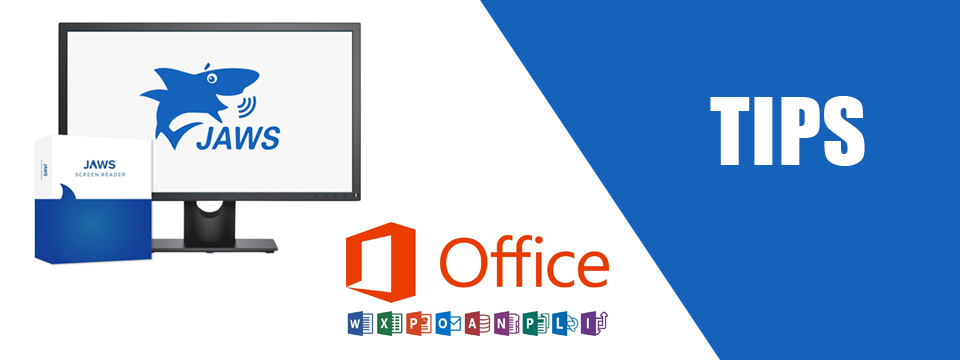↵ NEWS
JAWS with Microsoft Office Power Tip: Don't Forget About F6!
Released: 3/10/2022
Share to Facebook
Office applications and other apps including JAWS and browsers have multiple areas of the apps that will require you to use other commands to reach those areas. An example in PowerPoint is that you have the slide area, the status bar, the ribbon, slide thumbnails and slide notes. You can't use the TAB key to move between these areas.
Let's use PowerPoint as the example.
1. Open PowerPoint.
2. Assuming you have done the steps in Office Tip 1, JAWS will say "Slide 1, no selection."
3. Now press F6 and JAWS will say "Toolbar, Spellcheck Button."
4. Now you can press F6 to move forward or SHIFT+F6 to move backwards. You should see the ribbon, notes, slide thumbnails, etc.
5. Once in one of those areas you can use TAB or the arrow keys to move around.
6. If you don't see the notes edit area you can turn this on in the toolbar where you heard Spellcheck.
Note that in Microsoft Teams you will need to add the CTRL key when using these commands.
The Power of JAWS!
This Tip Brought To You By: Freedom Scientific
|
|
To learn more visit the Freedom Scientific website, join the JAWS Software f/t Blind Club on Clubhouse, follow @FreedomSci on Twitter or Facebook, ask your smart speaker to play the Freedom Scientific Training Podcast or subscribe to the Freedom Scientific Training YouTube Channel. |