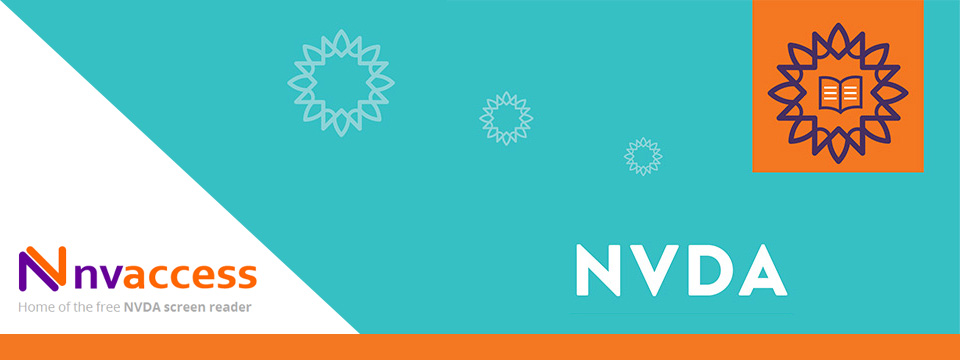↵ NEWS
A Short Tutorial on NVDA Screen Review
Released: 3/17/2022
Author: Gene Asner
Share to Facebook
Screen review is much more simple and easy to explain than object navigation. You are moving around the screen, the same screen that a sighted person sees and you can move to what is on the screen. In object review, you can move to information not shown on screen. to give one example, if you open a large document in a word processor, the entire document is one object. Using object navigation, you can move through the entire document. In screen review, you can only move through what is being displayed on the screen.
I am using desktop commands in this discussion. Laptop commands are available in the "User Guide" and the "Quick Commands Reference."
To enter screen review, use the command numpad insert numpad 7. You may have to use it more than once, depending on if you are someplace where document review is active. Issue it until you hear screen review. If you are already in screen review, you will hear no next review mode.
Once you are finished in review mode, don't forget to return to object navigation. The command is numpad insert numpad 1.
The following commands are used in review mode. If there are any other minor ones, I am not aware of them. Those interested may want to check the user guide or quick reference guide or other sources but the following commands are either all or almost all of them.
Note the pattern in the following commands:
Numpad 7. Move to and say the previous line.
Numpad 8, say the current line.
Numpad 9 move to and say the next line.
I've shortened the descriptions of the following commands in the list because the information I've removed is redundant and applies to all of them.
Numpad 4, previous word.
Numpad 5, current word.
Numpad 6 next word.
Numpad 1 previous character.
Numpad 2 current character.
Numpad 3 next character.
This Tip Brought To You By: Gene Asner