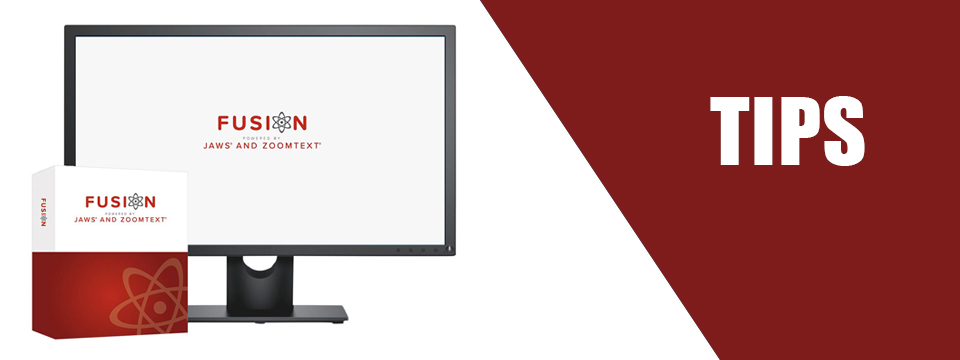↵ NEWS
Fusion Power Tip: Saving Your Settings by Default
Released: 4/7/2022
Share to Facebook
One of the things we are noticing about Fusion and ZoomText users is that the majority of users begin with the zoom level at 2 times magnification level and change their magnification level once Fusion and ZoomText starts.
You can set Fusion and ZoomText to save your settings automatically on exit if you check one box.
1. Open the user interface.
2. Open the Fusion menu with ALT+F or ZoomText menu with ALT+Z.
3. Choose "Preferences" and then "Program.
4. Check the box for Save Fusion settings automatically when exiting check box or Check the box for Save ZoomText settings automatically when exiting check box.
Now, the next time you start Fusion or ZoomText it will have the settings you used during the last session.
Note: The JAWS settings portion of Fusion are saved already.
The Power of Fusion!
This Tip Brought To You By: Freedom Scientific
|
|
To learn more visit the Freedom Scientific website, join the JAWS Software f/t Blind Club on Clubhouse, follow @FreedomSci on Twitter or Facebook, ask your smart speaker to play the Freedom Scientific Training Podcast or subscribe to the Freedom Scientific Training YouTube Channel. |