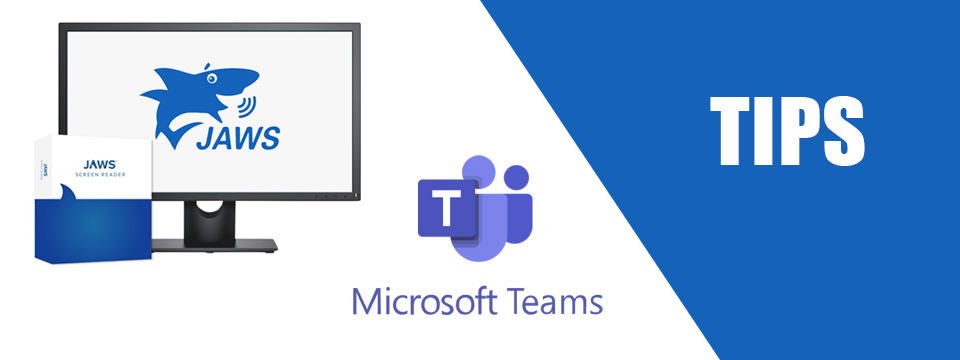↵ NEWS
JAWS with Microsoft Teams Power Tip: Opening A File Attachment From A Channel
Released: 3/4/2021
Share to Facebook
When navigating the channel within Teams you may hear that a post has an attachment. The key is to open the attachment in a way that you can both read and edit the attachment.
➜ Press CTRL+3 to move to the Chat app in Teams
➜ Move to the channel within a team such as "General" by using the RIGHT ARROW key to expand the tree on the team and pressing ENTER on the channel
➜ Focus will move to the posts in that channel and you will hear JAWS say "New Conversation Button"
➜ Use ALT+3 to move from the posts to the files associated to this conversation
➜ Once in the list of files you can use the UP and DOWN arrow keys to select a file
➜ Use the APPLICATIONS KEY or SHIFT+F10 to open the context menu
➜ Choose the Open submenu followed by "Open in Desktop App"
➜ The file will be opened in the app specified by the file
➜ Make any changes and use ALT+F4 to exit the file
➜ Once back in Teams you can use ALT+2 to move back to the chat portion of this conversation
Notes:
➜ If you accidently open the file in the Teams application you can press ALT+LEFT ARROW to exit the file
➜ You will need to press ALT+2 to switch between the files view and the posts view. Until you do this the rest of this section of Teams may not act as expected.
➜ Some of these commands listed in this tip are JAWS specific, use INSERT+H for a list of JAWS commands
The Power of JAWS!
This Tip Brought To You By: Freedom Scientific
|
|
To learn more visit the Freedom Scientific website, join the JAWS Software f/t Blind Club on Clubhouse, follow @FreedomSci on Twitter or Facebook, ask your smart speaker to play the Freedom Scientific Training Podcast or subscribe to the Freedom Scientific Training YouTube Channel. |