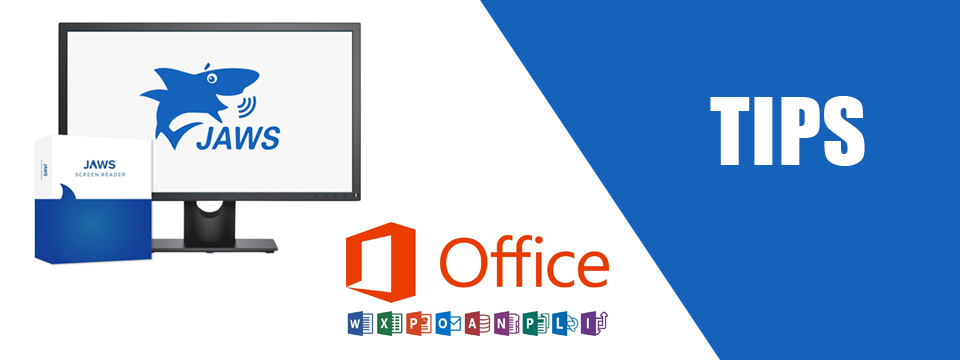↵ NEWS
JAWS with Microsoft Office Power Tip: Creating Headings in Microsoft Word
Released: 6/16/2022
Share to Facebook
Documents use headings to create structure within a document. There is an easy way to create "Headings" in documents.
• Move to beginning of where you want the heading.
• Select the text using SHIFT + END for a line or use normal selection commands.
• Press ALT + CTRL + NUMBER where the number represents the heading level.
• Use 1 through 3 for heading levels.
Note: There are only keystrokes for heading level 1 through 3 even though headings go up to level 6.
Here is another method that does enable you to create heading levels one through six:
• Type the text that you want to be a specific heading level.
• Press one of the following commands.
• ALT + SHIFT + RIGHT ARROW for next heading level.
• ALT + SHIFT + LEFT ARROW for previous heading level.
For Example:
• Open Microsoft Word.
• Type "Title Slide".
• Press ALT + SHIFT + LEFT ARROW to set the text to Heading Level 1.
• Alternatively, press ALT + SHIFT +RIGHT ARROW to set the text to Heading Level 2.
Note: Headings are used to create a table of contents in documents.
#JAWSTip: Use INSERT+Z in JAWS to toggle on Quick Keys to navigate by heading using the letter "H".
The Power of JAWS!
This Tip Brought To You By: Freedom Scientific
|
|
To learn more visit the Freedom Scientific website, join the JAWS Software f/t Blind Club on Clubhouse, follow @FreedomSci on Twitter or Facebook, ask your smart speaker to play the Freedom Scientific Training Podcast or subscribe to the Freedom Scientific Training YouTube Channel. |