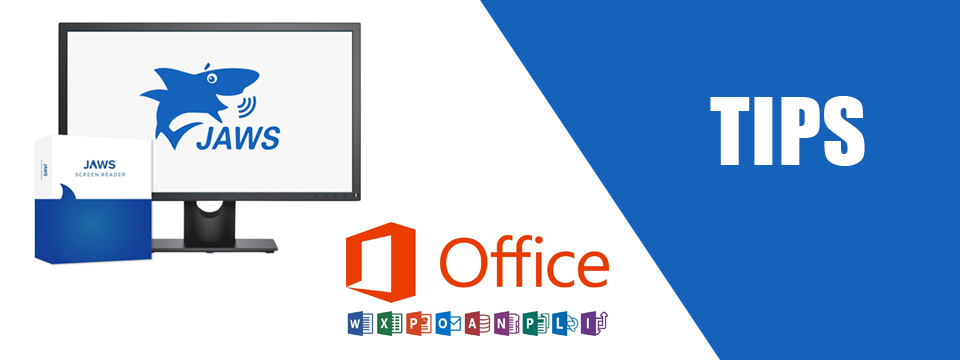↵ NEWS
JAWS with Microsoft Office Power Tip: I Want the Save and Open Dialogs Back
Released: 4/15/2021
Share to Facebook
Previously we described Turning Off the Backstage Menu on startup. This is similar. When you press CTRL+S and CTRL+O you are currently forced to use the Backstage Menu. This is okay if you remember each of the sub menus and any hotkeys associated with those keys.
So, let's change the setting to turn back the clock to the old way.
1.) Open Word.
2.) Press ALT+F to open the menu.
3.) Press the letter "T" for Options.
4.) JAWS will say "Word Options Categories List box General."
5.) Press the letter "S" to move to Save.
6.) Now press ALT+S to move to and change the setting "Don't show the Backstage when opening or saving files with keyboard shortcuts."
7.) JAWS will tell you if the option is checked or unchecked.
8.) Use the SPACEBAR to toggle this option.
9.) Press ENTER to save this setting.
10.) Note F12 is still the command for Save As.
This Tip Brought To You By: Freedom Scientific
|
|
To learn more visit the Freedom Scientific website, join the JAWS Software f/t Blind Club on Clubhouse, follow @FreedomSci on Twitter or Facebook, ask your smart speaker to play the Freedom Scientific Training Podcast or subscribe to the Freedom Scientific Training YouTube Channel. |